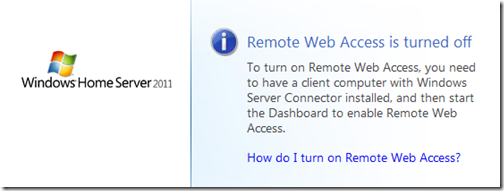- Singularity Hub Drinks at BarBot 2011 by singularityhub (from 2:40 to the end)
- Drink Making Unit 2.0 at BarBot 2011 by partyrobotics
- EMSL's Drink Making Unit 2.0 from k0re on flickr
2011年4月23日星期六
National Robotics Week
Congratulations To The Winners Of ThemeFuse?s Premium WordPress Theme
computer parts computer troubleshooting computer repair center
Hosting.com Introduces a Fourth Cloud Supersite
How To Install Windows Home Server 2011 on your MediaSmart or DataVault Hardware
Well, I?m positive this is something that HP will not support, so don?t even think of calling them if you go down this road, but I figured it?d be fun if you wanted to continue to use the same hardware. I took this opportunity to get an HP ProLiant MicroServer, plus it does at least RAID1 (Mirror) where the MediaSmart or DataVault servers cannot do any form of RAID. But it?s still a cute little form factor. Also, I think the MicroServer is quieter than the MediaSmart (at least the ex475 that I had)
Additionally you?ll have to use the EX490/495 or DataVault as Vail requires at least 2GB of RAM, which aren?t in earlier models of the MediaSmart servers (e.g. EX470/475). So if you?ve got the grey top, you?ve got a lot more work to do that isn?t covered here. (I hear it works on the ex48x, but I only tried the ex49x)
Creating the Bootable Thumb Drive
The first step here will be to prepare your media, usually on your client computer. The image is slightly bigger than 4GB, so I had to step up to an 8GB thumb drive. I?m actually using the Data Traveller by Kingston. First you?ll need to format it and make it bootable. I already have instructions on how to do that here. Next up you?ll have to copy the Windows Home Server 2011 DVD to the root of the disk. This makes the Thumb drive and the DVD look identical in Windows Explorer. You?re almost there. As you probably know, the MediaSmart or DataVault server doesn?t have a video input, so you?re going to need to do the install via an ?unattend file?. The unattend file is called cfg.ini, and needs to also be in the root of the thumbdrive with the WHS 2011 DVD image on it.
Inside the cfg.ini, you?ll need to answer questions, so design your file like this:
[WinPE]
ConfigDisk=1
CheckReqs=0
WindowsPartitionSize=61440
[InitialConfiguration]
AcceptEula=true
ServerName=VAILSERVER
PlainTextPassword=Passw0rd
PasswordHint=some password hint
Settings=All
Where VAILSERVER is the name of the server, Passw0rd is the server password and some password hint is the hint to remind you of what you set your password to.
Erasing the Primary OS Hard Drive
In order to have the MediaSmart or DataVault boot off the Thumb Drive for installation, you?ll need to completely erase the primary hard drive (the lowest one in the MediaSmart/DataVault server).
Remove the drive from the server and attach it to another PC (I used Windows 7) and then erase the primary partition. When you?re finished, place the drive back into the MediaSmart or DataVault server.
Installing Windows Home Server 2011

I recommend putting the box up on the desk where you can see the Health LED light and also listen to the hard drive(s). So let?s get started:
- Connect your MediaSmart or DataVault server to power, and network.
- Insert the USB drive into the bottom-rear USB port and disconnect all other USB devices. It needs to be the bottom-rear USB port.
- Power on the server. The server should automatically boot off the USB key, format the drive and install all of the operating system files. The health LED will blink the aqua through the BIOS bootup, then aqua/red during the OS installation. The OS installation takes ~ 8-10 minutes. You should hear the hard drives during this phase. I also constantly refreshed my router DHCP list so I could see when the server obtained an IP address.
- While the Answer file should take you all the way through setup, once you find your server get?s an IP address you can browse to http://<ip address> and you should see a webpage for WHS 2011 to download and run the wizard. I?d just leave it use the answer file, but if you left out the [Initial Configuration] piece out of the answer file above, you could also just run setup from here.
- The installation of the rest of the server took ~20-25 minutes for me. The LED light stopped blinking aqua/red and just went back to blinking aqua when it was done. Also, when I went to http://<ip address>, I saw the remote access site being turned off:
- At this point I used ?MSTSC? or Remote Desktop to connect to the server. clicking Start, then Run, and typing in MSTSC /V VAILSERVER, or whatever name you called it in the file above. When you log in using the VAILSERVER\Administrator, and the password you created in the cfg.ini file, you?ll see that the server is indeed setup and ready to roll:
I wouldn?t say the MediaSmart or DataVault server is as fast as my MicroServer, and it certainly is lacking 4GB of RAM, but it runs reasonably well:
That?s all there is to it. Now just plug in your USB Backup drive, and set it up however you like.
Troubleshooting
- Make sure you choose a name for your server that doesn?t conflict with another name on the network, this will halt the unattended configuration
- Make sure you have at least 2GB of RAM, this will halt the unattended configuration.
- Make sure you clean the system hard drive, otherwise it won?t boot to the USB disk.
Kudos to MediaSmartServer.Net
While I did these instructions myself, I was struggling at the location of having to format the hard drive, so kudos to the folks over at MediaSmartServer.net for the help here. Their steps helped get me over that hump, although I noticed that their cfg.ini file is a beta version, which has since been updated. My cfg.ini file is the correct one for the RC2 and RTM releases of Windows Home Server 2011. They also go into details about using the EX47x series that I don?t cover here.
Installing Windows Small Business Server 2011 Essentials
I targeted this post to Windows Home Server, as it?s more likely to have enthusiasts in the consumer space try this than in the business space. Businesses typically want the hardware RAID functionality that the DataVault or MediaSmart doesn?t offer. Additionally, being able to see what?s going on in a hardware failure is critical to a business, so the lack of a video card of a headless device is a show-stopper. HOWEVER, if you?re the type that wants to run SBS in your house, or you want to take this risk on to leverage this hardware, the same steps above work for SBS 2011 Essentials as well. The cfg.ini file is different though as it has more required fields:
[WinPE]
ConfigDisk=1
CheckReqs=0
WindowsPartitionSize=61440
[InitialConfiguration]
AcceptEula=true
CompanyName=Some Company Name
ServerName=SERVER
NetbiosName=COMPANY
DNSName=COMPANY.local
UserName=Admin
PlainTextPassword=Passw0rd
StdUserName=SomeUser
StdUserPlainTextPassword=Passw0rd
Settings=All
You?ll want to replace the bold items above with your own. Also, you?ll notice that you can use the cfg.ini file to change the .local of your internal domain name to whatever you want. We recommend .local, or .lan, or .internal work well too. DO NOT choose the same DNS name that you plan on using for your Remote Web Access website. For example, if you plan to use remote.contoso.com as your URL, do not use contoso.com as your DNS name for your internal network. Contoso.lan or Contoso.local is recommended. Or, while I haven?t tested this with SBS 2011 Essentials, I think you can choose internal.contoso.com if you absolutely must. Just don?t make them the same.
Stack Overflow World-Wide MeetUps ? Success!
pc repair and maintenance remote computer repair on site pc repair
2011年4月22日星期五
Windows Multi Point 2011 and How it Fits into Your Small Business
I?ve talked about Multi-Point before, and I mentioned it in my presentation at SMBNation in Las Vegas at the end of last year, but yet I still get the questions about education only, or can we use it in business?
Well, it?s true that the current version of Multi-Point, 2010 that?s available today is out in the field for education only (or at least it?s hard to get or manage if you?re not in education). If you?re in the market for it, because you like the idea of a single computer and multiple users, there were two major problems. The OEM edition was non-domain joinable, and only supported 10 users. The Academic version was only via volume licensing to qualified people, and supported 20 users and the beloved domain-join functionality. So really, if you wanted something useful, really do have to be in the education field to even get your hands on it.
Also, there are some features that are good for education, but kind of confuse users outside in the working world, like if you put a thumb-drive into one of the USB ports at a workstation, it appears to all the work stations. Good for education, not so great for business.
Well, if you wrote off Multi-Point 2010 for business, you probably haven?t been paying attention to the new Multi-Point 2011, currently in Beta (obtain it here)
With Windows MultiPoint Server 2011, the licensing and purchase model has been simplified. There are still two versions as before, with similar restrictions:
- Windows MultiPoint 2011 Standard ? still cannot join a domain and still has a max of 10 work stations
- Windows MultiPoint 2011 Premium ? CAN join a domain as before and can have up to 20 workstations
The most important piece of information to note in the SMB space, is that BOTH of these MultiPoint editions are offered in multiple Microsoft licensing channels. So now you don?t have to be a large school to actually purchase the more useful edition of MultiPoint.
What?s better, is that USB issue mentioned above is fixed, a USB thumb-drive only appears to the session its plugged into, and not all the users on the server.
Additionally, the 2011 version of WMS has support for thin clients. Here is where I think the big win for Small Business lives. If you have 12 XP workstations, you can simply obtain 1 copy of MultiPoint Premium and now each of those XP workstations have another 5 years of life but yet, they get a full Windows 7 experience when used as a WMS workstation over the network.
What??
Yeah, that?s what. WMS is essentially a turnkey TS server on steroids. You can TS to it, or you can plug in USB based workstations, or use OS down-level desktops. I?ve even seen old useless Linux based laptops, that have support for RDP be instantly turned into a powerful Windows 7 workstation.
If you?re a VAP, selling it should be a breeze. Just show the business owner the console where you can get a thumbnail of each individual workstation. Business owners will love that they can snoop on their employees desktops for when they are using Facebook, or other non-productive functionality, or even to just confirm employee behavior.
You can really tell that the Windows MultiPoint Server, and the Windows Small Business Server teams share the same floor in Building 43 at Microsoft, our consoles look similar. Sadly, they do not completely integrate for this release.
I?ve installed WMS into my SBS 2011 Essentials (Aurora) network and it works great. I haven?t tried on an SBS 2011 Standard network, but there is nothing to prevent it from not working. I?m seriously considering having the standard version run at my house for when guests arrive and want to use a computer. Even John Zajdler has tried it in his Aurora Network?
If you haven?t tried it yet, and it?s interesting to you get on it because the release candidate is already out.. which has gotta mean it?s close, right?
Instructables Egg-Bot Challenge
We are pleased to help Instructables launch an Egg-Bot Challenge for egg-related projects.
"Make something awesome that is egg inspired. Share your favorite omelet, a picture of your best decorated eggs or your favorite �recipe� for knitted eggs. Anything egg related is eligible."
You can win some prizes, including a Deluxe Egg-Bot Kit, and we'll be helping to judge the the finalists. The contest closes on May 1, so start writing up your projects!
Happy New Year, what?s in store for you in 2011
First off, I wanted to wish all my followers a very happy new year. 2011 is shaping up to be a killer year for small businesses. There is so much new Microsoft technology coming out to make business more efficient, it?s hard to keep tabs on it all. I also wanted to apologize to my followers about my lack of posts. I?ve just returned from a 5 week paternity leave and before that, I was getting my stuff in order.
First, Windows Small Business Server 2011 Standard edition as Released to Manufacturing (RTM!). This release is pretty exciting and signifies a number of different milestones both internal to our team, and external to the public. Let?s focus on the external.
SBS 2011 Standard offers small businesses a completely on premise solution to run their business, including the new Exchange Server 2010 with SP1, SharePoint Foundation Services 2010, and the coveted Server 2008 R2 base operating system, bringing security to a new level. If you?re familiar with SBS 2008, then you?re in luck, because this product brings a bunch of new functionality, but the learning curve will be super short for you, but it still has enough meat in the product to keep it interesting.
For example, the New and Enhanced features of SBS 2011 Standard are:
- Windows Server 2008 R2 Standard as the base OS, with it?s added security and speed over the 2008 base platform
- Exchange Server 2010, with SP1 brings greater reliability and performance to your small business. In addition to many additional features like resource sharing (my personal favorite)
- SharePoint Foundation 2010 makes using SharePoint even easier!
- WSUS 3.0 with SP2 to help you manage patches with ease
- The new version of Remote Web Access (formerly Remote Web Workplace), with movable widgets.
- A redesigned http://companyweb
- Improvements into automated domain management
- An updated Best Practice Analyzer (BPA)
So it?ll be a few short weeks more before you can get your hands on this baby, just keep in mind the system requirements if you?re already procuring a machine for it. Exchange needs more RAM than you?d probably think about it.
And coming the first half of this year, is the highly anticipated Windows Small Business Server 2011, which ties to Office 365, a true hybrid in the server market. You can obtain the public beta for SBS 2011 Essentials here (with a new public preview coming soon!).
Also coming this year is Windows Storage server codename ?Breckenridge?, which provides a client backup engine for your SBS 2011 Standard or SBS 2008 installs. It?s like a win-win situation in 2011.
Finally, for media hounds, Windows Home Server ?Vail? is coming as well, which uses Silverlight to stream videos and pictures out to the web, or DLNA 2.0 to stream it inside your home, backup your home PCs, your server.
All three of the above will also leverage an ecosystem of add-ins to extend the functionality of the server of your choice. As I said, an exciting 2011.
Getting started with VMWare Cloud Foundry
I have been meaning to post about VMWare?s Cloud Foundry, a new cloud platform for Spring Java, Ruby on Rails and Node.js applications. Good, incidentally, to see Node.js getting increasing attention ? see my post from December when I heard Ryan Dahl present on the subject. I signed up for Cloud Foundry when it
...continue reading Getting started with VMWare Cloud Foundry
Related posts:National Robotics Week
- Singularity Hub Drinks at BarBot 2011 by singularityhub (from 2:40 to the end)
- Drink Making Unit 2.0 at BarBot 2011 by partyrobotics
- EMSL's Drink Making Unit 2.0 from k0re on flickr
Hosting.com Introduces a Fourth Cloud Supersite
Stack Exchange Traffic Still Growing
Native apps better than web apps? That?s silly talk says PhoneGap president
When I attended Mobile World Congress in February one of my goals was to explore the merits of the various different approaches to writing cross-platform mobile apps. One of the key ones is PhoneGap, and I got in touch with Nitobi?s president and co-founder Andr� Charland. As it turned out he was not at
...continue reading Native apps better than web apps? That’s silly talk says PhoneGap president
Related posts:Windows Phone at Mix 2011: what Microsoft said and did not say
Yesterday Microsoft?s Joe Belfiore (phone VP) and Scott Guthrie (developer VP) took the stage at the Mix 2011 conference in Las Vegas to tell us what is new with Windows Phone.
The opening part of the keynote was significant. Belfiore spent some time talking about the ?update situation?.
This is all to
...continue reading Windows Phone at Mix 2011: what Microsoft said and did not say
Related posts:- Nokia plus Windows Phone 7 – would that be a smart move?
- IE9 in Windows Phone will be good for cross-platform JavaScript and HTML5 apps
- Windows Phone 7 incompatibility may drive developers elsewhere
computer hardware repair mobile computer repair computer repair rates
Windows Multi Point 2011 and How it Fits into Your Small Business
I?ve talked about Multi-Point before, and I mentioned it in my presentation at SMBNation in Las Vegas at the end of last year, but yet I still get the questions about education only, or can we use it in business?
Well, it?s true that the current version of Multi-Point, 2010 that?s available today is out in the field for education only (or at least it?s hard to get or manage if you?re not in education). If you?re in the market for it, because you like the idea of a single computer and multiple users, there were two major problems. The OEM edition was non-domain joinable, and only supported 10 users. The Academic version was only via volume licensing to qualified people, and supported 20 users and the beloved domain-join functionality. So really, if you wanted something useful, really do have to be in the education field to even get your hands on it.
Also, there are some features that are good for education, but kind of confuse users outside in the working world, like if you put a thumb-drive into one of the USB ports at a workstation, it appears to all the work stations. Good for education, not so great for business.
Well, if you wrote off Multi-Point 2010 for business, you probably haven?t been paying attention to the new Multi-Point 2011, currently in Beta (obtain it here)
With Windows MultiPoint Server 2011, the licensing and purchase model has been simplified. There are still two versions as before, with similar restrictions:
- Windows MultiPoint 2011 Standard ? still cannot join a domain and still has a max of 10 work stations
- Windows MultiPoint 2011 Premium ? CAN join a domain as before and can have up to 20 workstations
The most important piece of information to note in the SMB space, is that BOTH of these MultiPoint editions are offered in multiple Microsoft licensing channels. So now you don?t have to be a large school to actually purchase the more useful edition of MultiPoint.
What?s better, is that USB issue mentioned above is fixed, a USB thumb-drive only appears to the session its plugged into, and not all the users on the server.
Additionally, the 2011 version of WMS has support for thin clients. Here is where I think the big win for Small Business lives. If you have 12 XP workstations, you can simply obtain 1 copy of MultiPoint Premium and now each of those XP workstations have another 5 years of life but yet, they get a full Windows 7 experience when used as a WMS workstation over the network.
What??
Yeah, that?s what. WMS is essentially a turnkey TS server on steroids. You can TS to it, or you can plug in USB based workstations, or use OS down-level desktops. I?ve even seen old useless Linux based laptops, that have support for RDP be instantly turned into a powerful Windows 7 workstation.
If you?re a VAP, selling it should be a breeze. Just show the business owner the console where you can get a thumbnail of each individual workstation. Business owners will love that they can snoop on their employees desktops for when they are using Facebook, or other non-productive functionality, or even to just confirm employee behavior.
You can really tell that the Windows MultiPoint Server, and the Windows Small Business Server teams share the same floor in Building 43 at Microsoft, our consoles look similar. Sadly, they do not completely integrate for this release.
I?ve installed WMS into my SBS 2011 Essentials (Aurora) network and it works great. I haven?t tried on an SBS 2011 Standard network, but there is nothing to prevent it from not working. I?m seriously considering having the standard version run at my house for when guests arrive and want to use a computer. Even John Zajdler has tried it in his Aurora Network?
If you haven?t tried it yet, and it?s interesting to you get on it because the release candidate is already out.. which has gotta mean it?s close, right?
Four Promising (Yet Free) Online WordPress Theme Generators
on site pc repair computer hardware repair mobile computer repair
2011年4月21日星期四
Joyent and MiTAC Information Technology Corp. Sign Strategic Alliance Agreement
How long is your measuring stick?
- Force was not performing to expectations
- Salesforce felt the need to plot a new future
- Large, meaningless numbers mesmerize the Salesforce management
- 8 million tests.�That sounds impressive, but...
- 125 LOC/test is quite low by modern standards.
- Do the BILLION lines of APEX code represent just customer applications?
- With more than a MILLION lines per day average (2 million a day now, assuming linear growth), why buy Heroku?
remove spyware laptop computer repair pc repair and maintenance
Congratulations To The Winners Of ThemeFuse?s Premium WordPress Theme
Four Promising (Yet Free) Online WordPress Theme Generators
How to Use the New Features in Yahoo Mail (Beta)
Windows Small Business Server 2011 Essentials & Windows Home Server 2011 RTM!
Wa hoo! Another set of great products out the door from the Windows Server Solutions team. Both Windows Small Business Server 2011 Essentials and Windows Home Server 2011 have released to manufacturing! Remember that RTM means that we, the product team have finished with the product. Now we hand over a master image to the big DVD publishing engines at Microsoft, as well as online places like TechNet and MSDN or even Eval, OEM and other channels. It takes some time (they all work at their own pace) before you can get your hands on it. Check out the blogs below for further information on release timetables.
Windows Small Business Server 2011 is the ideal first server for small businesses with up to 25 users, providing a cost-effective, easy to use solution for protecting, organizing and accessing company data from anywhere. With LoB support you have a platform for the small business that can connect to online services for e-mail, collaboration and other applications. Small businesses can now backup their PC and Mac computers without having Home Server running on site.
You can talk back to the product team or amongst yourselves at the SBS forums, or the SBS Facebook sites. For more details on availability and language support, visit the Official SBS website.
Windows Home Server 2011 is a great addition to any home wanting to backup their PC and Mac computers, provide media streaming both locally and remotely, among other great features.
You can talk back to the product team or amongst yourselves at the WHS Forms, or on the WHS Facebook sites. For more details on availability and language support, visit the Official WHS website.
RailsInstaller 1.1.1 Release!
New 1.1.1 features include:
- Prompts for Git user and email
- Automatic ssh key generation
- Automatically copy public ssh key to clipboard post install
- Environmental configuration summary output on console opening
- Ruby 1.8.7 patchlevel 334
- Rails 3.0.6
RailsInstaller 1.1.1 Demo from Engine Yard on Vimeo.
For more info on RailsInstaller, drop by the website to download it, and join in on the discussion group to help us improve it. You can also watch Dr. Nic's Getting Started with RailsInstaller for Windows recorded webinar for a good overview.
And, if you like RailsInstaller, please share it with your colleagues, friends and family!
Losing the Forest for the Trees
- Memory allocation and garbage collection Web applications allocate memory on an as needed basis, and release it by performing garbage�collection. For most dynamic languages, the garbage collector freezes all other activity while the heap is cleaned out. To collect metrics on the health of your GC, consider using ltrace, rbtrace, and check out Joe Damato's presentation on Garbage Collection and the Ruby Heap. In Ruby Enterprise Edition (REE), and JRuby, you can easily tune the garbage collector in accordance with the Goldilocks principle. The GC should not run too often, but it should run often enough that memory consumption does not become a problem. Kirk Haines wrote a great blog post on memory allocation here.�You can read more about performance tuning in REE here, or JRuby over here.
- Background�processes Starting with metric collection, use tools like RPM, or memprof to find your most expensive actions. Often, these actions can be moved to a background worker that run periodically using a separate GC. Engine Yard officially supports background processes through both�Delayed Job, and�Resque, but there are a handful of alternatives, both in Ruby and other languages.
- Copy-On-Write Web Servers If you cannot move an expensive action to a background process, you can also save memory by forking a process using Copy-On-Write (COW). Both Passenger and Unicorn web servers support this. COW allows you to save memory by forking a master process without allocating an equivalent amount of memory. Basically, the forked child gets enough memory to run the application, but shares code and libraries. You can read more about COW on the Passenger website.
2011年4月20日星期三
Open-Xchange Accelerates with Parallels
laptop computer repair pc repair and maintenance remote computer repair
Convert Audio Files the Easy Way
Post from:
Convert Audio Files the Easy Way
Firms Face Rise In Cyber Attacks
computer repair service fix computer problems free computer repair
Congratulations To The Winners Of ThemeFuse?s Premium WordPress Theme
Convert Audio Files the Easy Way
Post from:
Convert Audio Files the Easy Way
NationalNet Begins SSAE 16 Attestation
How to Use the New Features in Yahoo Mail (Beta)
Stack Exchange Traffic Still Growing
laptop computer repair pc repair and maintenance remote computer repair
Creative Commons Data Dump Apr ?11
ComputerWorld: Big data to drive a surveillance society
Play More Audio and Video Files with Windows Essentials Media Codec Pack
Post from:
Play More Audio and Video Files with Windows Essentials Media Codec Pack
2011年4月19日星期二
RailsInstaller 1.1.1 Release!
New 1.1.1 features include:
- Prompts for Git user and email
- Automatic ssh key generation
- Automatically copy public ssh key to clipboard post install
- Environmental configuration summary output on console opening
- Ruby 1.8.7 patchlevel 334
- Rails 3.0.6
RailsInstaller 1.1.1 Demo from Engine Yard on Vimeo.
For more info on RailsInstaller, drop by the website to download it, and join in on the discussion group to help us improve it. You can also watch Dr. Nic's Getting Started with RailsInstaller for Windows recorded webinar for a good overview.
And, if you like RailsInstaller, please share it with your colleagues, friends and family!
Online Backup using Proxure?s KeepVault for Windows Home Server 2011 and Windows Small Business Server 2011
As I?ve mentioned before, being a photographer, my photos are my most critical piece of data that lives on my Home Server. When using Windows Home Server v1, I had found an Online Backup solution that I previously reviewed on this blog. While I still think it?s a good solution, it has some draw-backs depending on the Amazon S3 back-end. Like the cost of Amazon S3 is about as expensive as it gets, and signing up for Amazon S3 was probably one of the more confusing processes I have ever done.
While at SMB Nation 2010 in Las Vegas, I had ran into a company called Proxure who build a solution called KeepVault. I watched a demo of their solution run and it seemed reasonable, at least to check out. I thought it was pretty cool that they offer versions for Windows XP, Vista, Windows 7, Standard Server (03 & 08 via their Professional version), and most importantly for me: Windows Home Server.
While this blog covers KeepVault on Windows Home Server 2011 (codename ?Vail), the same add-in offers cloud storage to both the Windows Small Business Server 2011 Essentials (codename ?Aurora?) and the Windows Storage Server 2008 R2 Essentials. However, for these business products, you need to get KeepVault Pro. The steps and UI, aside from the color of the dashboard, is identical. KeepVault Pro can also be used on Windows Small Business Server 2011 Standard (codename ?SBS7?), although that UI is not shown in this blog post.
Back to the review: The first thing I notice was KeepVault doesn?t bill you for what you use, they bill you for storage space in chunks (40Gb, 80GB, 130GB, 200GB ? 3.5TB!). So if you?re only backing up a very small amount of data, you could end up over paying, but if you compare to Amazon?s 15cents/GB (up to the first TB), you really see a cross over at about 15GB. Once you get over 15GB, Proxure seems to win hands down on cost. Plus when you hit the top mark, you click a link and you can bump up your storage.
The Setup Process
Using the AWIECO Drive Info add-in, I determined I wanted to back up my Pictures and Documents, the things that I really care about. That came out to about 117GB, so I signed up for the 130GB plan from Proxure. You don?t need the AWIECO add-in, but it made it a ?glance? to compute.
Installing the add-in is just as painless as installing any add-in. Just double click on it on the server, or on any server-joined client, read and accept the EULA, and then Install it. You?ll have to re-start the Dashboard to have it appear in the global tabs.
The initial page doesn?t look intimidating at all. Simply click on the Order a KeepVault Backup for Windows Home Server Subscription Now button and sign up. I thought it was pretty slick you could pay via PayPal or with a standard credit card. I?m all for yearly payments too, so I got to save my 10%!! Within 5 minutes I was emailed my subscription ID. Typing that in, with my email ID and I?m good to go.
Choosing an encryption key I can type one in myself, or KeepVault will randomly generate one for me. If you generate one yourself, you have a risk that you forget your key and now your cloud backup is useless. If you?re like me, you?ve installed WHS 2011 on new hardware and it?s probably a while before that fails, so you might forget it. If you don?t want this cumbersome task, you can let KeepVault choose one for you. The interesting thing here is that they generate the key based on your ID and subscription numbers (as its computer agnostic). To me that means that someone at KeepVault *could* decrypt your backup. Although my suspicion here is that you are still safe because our data is stored in blobs and because KeepVault has more than one customer, it?ll be hard for the lay-man IT person at KeepVault to match this up to your backup. For what it?s worth, I went with ?Let KeepVault choose one for me?.
I like how KeepVault really focused on the simplicity of the solution. With the previous solution I reviewed I could create multiple backup jobs and multiple schedules, which was nice, because parts of my collection barely every change, I just wanted them backed up. But it was overwhelming at first. KeepVault?s ?Always/Real Time? schedule by default and the single ?Job? configuration removes any daunting thoughts you might have. The only confusion on the whole page for me was enabling the protection on the shares. I didn?t realize the grey bar across the page were actually buttons, as most of the WHS 2011 console they are just ?headers? of columns. So once you realize that you can just click on Enable Protection to add that shared folder to the cloud backup, it was all good. As any good add-in, you can also right-click on a Share in the list and select to enable or disable it from the context menu.
Using the Add button you can also add any folder you wish on the system, so it doesn?t have to be shared out to the network in order for you to back it up. You?ll also notice in the screenshot above that I have changed the schedule to be between midnight and 6am. This is because I am uploading 115GB of data, and I work from home, so from 8am-6pm I use my bandwidth for work, and from 6pm-midnight, I use it for entertainment. By default, KeepVault will Encrypt and Compress your data on the box before it sends it over the wire. Nifty?
The only feature that I think is missing from the Job scheduler is the ability to run 24/7 but use less bandwidth during the day, and all of it at night.
Looking at the other options, you can always pause the backup, view and delete your protected files online (ie. if you want to permanently delete some files, you can delete the file locally, and use this task to delete it from the cloud as well), view the protection/upload history, configure a proxy if your ISP requires one, and most importantly (the reason we all do backups), Recover Files.
The Event Log is KeepVault?s own list of events (like service start/stop, etc events). Messaging (while somewhat confusing of a name, maybe ?Job Notifications? or ?Job Alerts? might be better, is actually really well done. You can receive emails or SMS alerts (via your carriers E-Mail to SMS service) based on your backup failure rates. KeepVault obviously has some mail service on the back-end that they allow you access too, because unlike the WHS 2011 Built-in Alerts, they don?t ask you to configure an SMTP service.
When the backup eventually kicks off, if you?re backing up as much data as I am, even with the 1900kbps as advertised in my standard version of KeepVault, I?m in for a long wait? This is the same with every cloud solution the first time you back-up. The progress is good, you get both global progress as well as file level progress
From 5pm to 9am (~16 hours) on a Thursday night over my cable connection, I backed up 5.1GB to KeepVault?s cloud. Not quite as fast as the Amazon S3 solution, but then again, I don?t have a Pro account with KeepVault.
Once your data is uploaded, it lives in Proxure?s Data-Center, encrypted for only you to download in the event of a disaster. Fingers crossed that this is just an insurance policy, and never used.
KeepVault Local Backup
You may have noticed in the above screenshots there was another sub-tab called My Local Backup Job. Yes, KeepVault can back up to a local disk. In the Standard version, it?s similar to the built in WHS 2011 Backup in the fact that it can only backup to hard drives attached to the system (the recommendation is still for USB for offsite storage). If you have KeepVault?s Premium version, you can also back up to SMB Share (i.e. \\NAS\Share), so if you have another device on your network, you can back up to another share on your network.
Also, you?ll notice that this tab also allows you to compress or encrypt. So if you?re taking that disk offsite, the encryption piece might be something you want to consider for safe storage of that disk should it be compromised. If you don?t encrypt it. Files are stored in ?explorer friendly? format so a restore on any computer without KeepVault installed is possible. In comparison, WHS 2011 backup is stored in VHD format, which requires you to first mount the VHD before you can actually do the restore of files.
Recovery of Files
The One-Click Recovery, really is just that. Let?s say that you have a little child at home, and their favorite past time was to go into your prized photo library and use the delete button, just randomly through your collection. Or maybe you were searching for your favorite files, and then miss-clicked and deleted your favorite files across your 100GB collection. Restoring that can be painful. This One-Click Recovery makes that a breeze. As *soon* as you click next (i.e., one click), the service will compare the cloud to the local box, and recover all missing files. If the file exists, the restore will be skipped, preferring the local file over a recovery. So you can recover all those files our child deleted randomly, yes with one-click. Obviously this is how you would go on a new server, because none of the files exist.
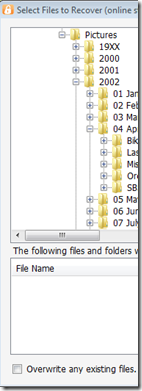
This way is not a single-click restore, but a selective restore. On the left-hand side if you select a folder, you can select files and folders on the right-hand side for restore. So if you?re restoring a whole folder, select the folder above it, and then check the box next to the folder you want to restore. If you?re restoring all but a few files in a folder, that can take a few extra clicks. Thankfully you can use the CTRL or SHIFT Keys to multi-select as you need (similar to Windows Explorer). Before moving on, you need to select if you want to over-write existing files. This was weird to see on this dialog, because I figured it would be a sub-option on the recovery location which is next.
Once you?re comfortable with the set of files you?re going to restore (and if you want to over-write files), you next choose if you want to restore the files to the original location, or another location. Unless I?m restoring a completely new server, I?d probably always choose another location to make sure that I?m getting what I expected. Once you?ve chosen the folder for the location of the restore, I hit ?Recover?, and just wait for the software to download the files and put them in the appropriate place.
The restore is in fact pretty painless, and yes, my photos came down in-tact?
Why Go Pro?
As you saw above, KeepVault has two versions, Standard (which they just call ?KeepVault?) and Professional (or ?KeepVault Pro?). As a home user, you might not ever need the Pro version, but it?s certainly something you need for businesses. So what do you get if you go Pro?
- Support for Server solutions (aside from the WHS). For example, the Windows Small Business Server 2011 Essentials, Standard and Windows Storage Server 2008 R2 Essentials. Also, if you have additional servers in your environment, you can back them up to the same account (Standard Server 2008 and Standard Server 2003).
- A much faster upload rate (5250kbps instead of 1900kbps). This comes in handy with that first backup. The faster you get the files to the cloud, the sooner you are protected!
- Local Backup to UNC share. Meaning you can back up your server to a local server share as well.
- Higher encryption levels (256-bit encryption can be chosen instead of 128-bit)
- This reminds me. If you backup a file with the pro version, and then downgrade, your standard client can?t understand the 256-bit encryption and thus can?t restore the files. It does work the other way around though. So just be careful which way you go!
- More Access to your data (Web Access, cross device access for restore) and other administration features. Notice my screenshot under ?Restore? above, if I had the pro version, I could backup files and folders from other computers, right to this single computer. This means I could support cloud backup on my client computers, and then restore this to the server in the event that the client was dropped while out on a trip! Another brilliant business feature.
- If you?re using a management solution, error notification includes system events, so you can track errors in your online backup with your monitoring tools.
- 5 version retention policy. If you are with KeepVault standard, you only have the latest version stored on the internet, with Pro it keeps up to 5 versions so you can go back in time when you wish to restore.
As a business user, you?ll have to use the Professional version to get the add-in installed. As a Home User, you should review the features above and gauge how critical they will be for you.
If you?re still debating having a Cloud Backup solution for your most prized data, you should approach it like an insurance plan. You have one for your house, you have one for your car. You cross your fingers every day that you don?t need to use it, but when you do, it?s there for you. If your hard-drive fails, recovery of such drives can often cost $1,000s, with no guarantee you can get your data back. If you?re house burns down, like my uncle?s, this sort of thing is priceless.
I?m using KeepVault, what are you using?
UPDATE: Want to learn more about KeepVault Pro? Check out my Going Pro with Proxure?s KeepVault blog post.